Submit Feedback
How to Submit Feedback
Branch is a customer-oriented company, meaning that we welcome and encourage feedback from our clients in order to continue improving the user experience. The following steps will tell you how to submit feedback from the Branch Dashboard.
- Navigate to the left-hand sidebar on the dashboard and scroll down to the Tools section.
- Under the Tools heading, select Submit Feedback.
- Fill out the relevant fields in the Submit Feedback pop-up window.
a. Select Feedback Type: Choose either "Feature Request" to request a specific feature you would like to see, or "General Feedback" for any other feedback. This is a required field.
b. Select Product: If your feedback relates to a specific product, like Journeys or Universal Ads, select that here. Otherwise, choose "Other". This is a required field.
c. Provide Feedback: Fill in this field with your feedback. This is a required field.
d. Upload Image: If you have any images or screenshots that accompany your feedback, include them here. This is not a required field. - Click Submit.
Once you have followed these steps, a pop-up will appear in the lower right-hand corner of the dashboard confirming the submission of your feedback.
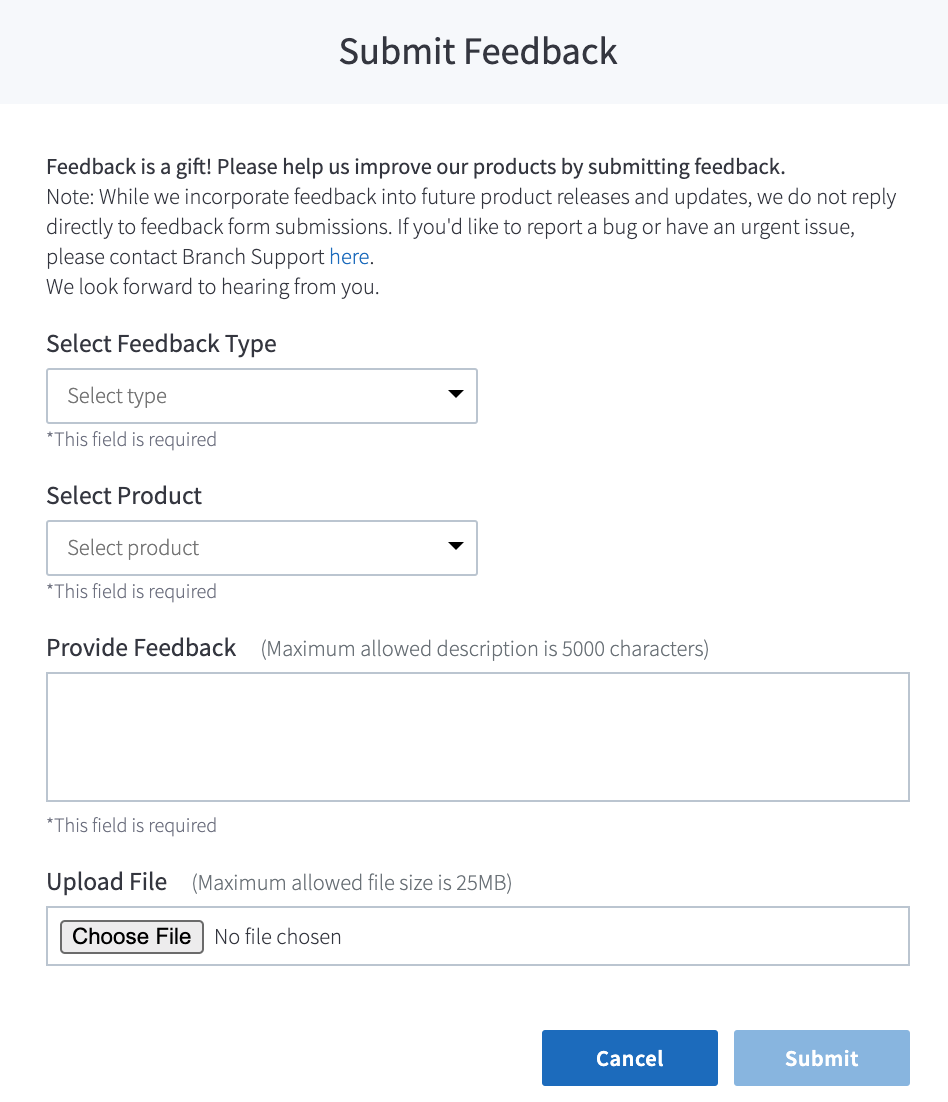
Updated over 1 year ago


