Perform[cb]
Enable Perform[cb] with Branch to power your mobile attribution.

Overview
Founded as Clickbooth in 2002, Perform[cb] is the culmination of years of pioneering in the world of performance marketing. Clickbooth grew organically and through a series of strategic acquisitions, including Adperio and IgniteOPM. In 2020, we rebranded as Perform[cb]. Our Think Bigger vision is of a future in which all marketers are empowered to maximize the ROI of their marketing dollars by paying only for customers acquired.
Partner Capabilities
Capability | Details |
|---|---|
Company Type |
|
Deep Linking | Supported |
Attribution |
|
Ad Campaign Types |
|
Ad Formats |
|
Click Types |
|
Supported Platforms |
|
Link Wrapping | Supported |
Cost Ingestion Support | Not Supported |
Cost Ingestion Types | N/A |
Pricing Models |
|
Prerequisites
In order to enable Perform[cb], you need to have completed the following:
- Created a Branch Dashboard.
- Have Branch's Performance product enabled for your Branch Account.
- Implemented the Branch SDK into your mobile app (iOS | Android)
- Running campaigns through Perform[cb].
Enable Perform[cb]
1. Enable Perform[cb] in Branch
In the Branch Dashboard under Ads > Partner Management, find/search for Perform[cb]. If you're already logged into the Branch Dashboard, you can also click here to go there directly.
Click the Save & Enable button.
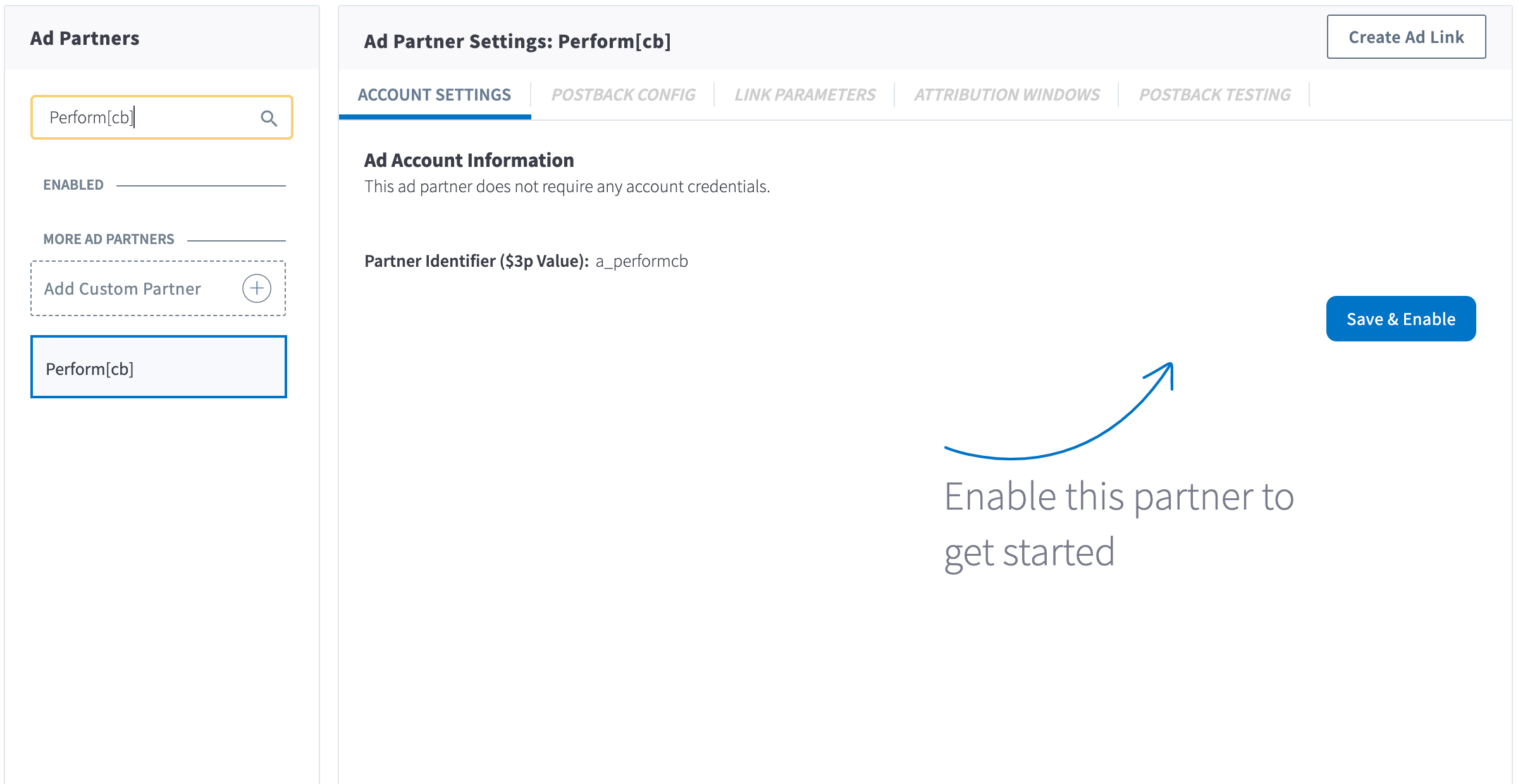
2. Configure Postbacks
Enabling Perform[cb] does not automatically enable any postback. You can configure these postbacks under the Postback Config tab.
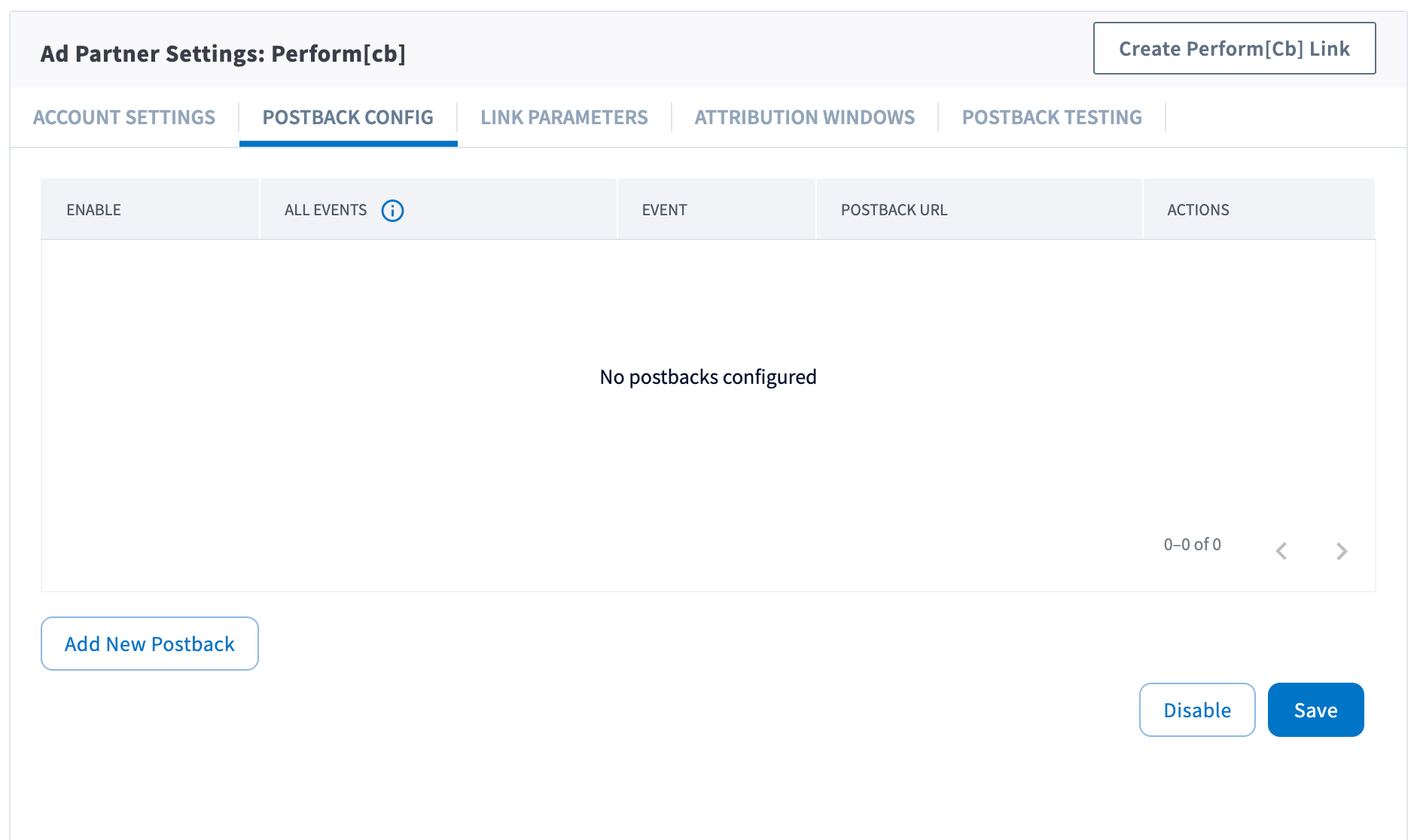
Send All Events
Optionally, you can check the checkbox for a given postback for sending all events. When checked, all events will be sent regardless of attribution. Otherwise, the postback will only fire for events attributed to Perform[cb].
Adding Postbacks
Click the Add New Postback button at the bottom of the screen. A modal will appear that will allow you to select an event that you are tracking with the Branch SDKs (including Custom Events).
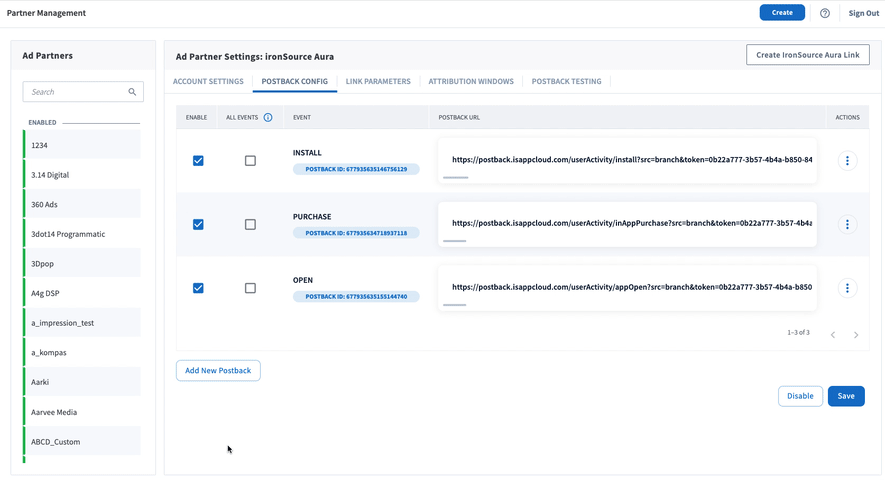
For more in-depth postback configurations, view our guides:
3. Configure Attribution Windows
After configuring your events, navigate to the Attribution Windows tab to set windows by attribution type.
Recommended Attribution Windows
| Attribution Type | Window |
|---|---|
| click to session start | 90 days |
| click to install | 30 days |
| click to conversion event | 90 days |
| impression to session start | 1 day |
| impression to install | 1 day |
| impression to conversion event. | 1 day |
4. Create Branch Ad Link
Next, you'll need to create a Branch Ad Link for your Perform[cb] campaigns in order for Branch to properly attribute conversions.
The Branch Ad Link you create will be placed in your Perform[cb] campaign.
5. Verify Data in Branch
After launching your Perform[cb] campaigns, and conversions begin to happen, you'll want to verify data is being sent from Branch to Perform[cb]. You can look at the Branch Dashboard's Liveview Webhook Records and apply the following filter:
| Filter | Operator | Value |
|---|---|---|
| ad partner (3p) | equals | a_performcb |
Once applied, data should flow through the Liveview, and you can see the data being sent to Perform[cb] from Branch.
Updated 6 months ago



