Segment (Export)
Send Branch data to Segment to unlock a more holistic picture of the customer journey for your app.

Overview
With a push of a button you can send your Branch data to your Segment dashboard, helping you to understand the power of Branch as an acquisition pathway, export your data to your entire suite of analytics tools and build custom audiences upon Branch data.
This documentation explains how to send Branch-referred events to Segment. If you'd like to send Segment events to your Branch dashboard, please review the Segment Import integration.
How does it work?
Once the Branch SDK is integrated into an app, Branch can detect which links are leading to installs, re-opens, and users' actions. Enabling this integration and providing your Segment credentials will result in Branch automatically forwarding attributed events to Segment, in the exact format Segment expects.
Branch events sent to Segment
Branch will send attributed installs and opens, as well as any content events, lifecycle events,custom events and commerce events you track with Branch. Non-referred events, clicks, web session starts, and pageviews will be excluded. Branch also sends all the data that is attached to the link that drove the referred event. This will allow you to analyze which campaigns, channels, etc. are helping you acquire and engage users.
| Property | Value | Sourced from | Example |
|---|---|---|---|
event | Branch event | event name | branch_OPEN |
event_id | Unique ID for the event | Branch event ID | 469939270182891107 |
properties | Branch Link Data Dictionary | Last Attributed Touch Data for the link to which the event was attributed | "campaign": "Segment test", "channel": "Slack" |
device_info | Device Data, like OS | Branch User Data for the device | "os": "ANDROID" |
anonymousId | Segment Anonymous ID | Segment SDK provided Anonymous ID | 12356 |
IP | IP of the event | Device | 192.82.115.928 |
All of the above properties are received as flat properties[key], even though some are stored as dictionaries in Branch. They are grouped in our documentation for legibility.
WebSDK events not supported
We do not support Segment export for Branch WebSDK events
What does it look like?
Branch events will appear as an event prepended with branch_ in your Segment debugger.
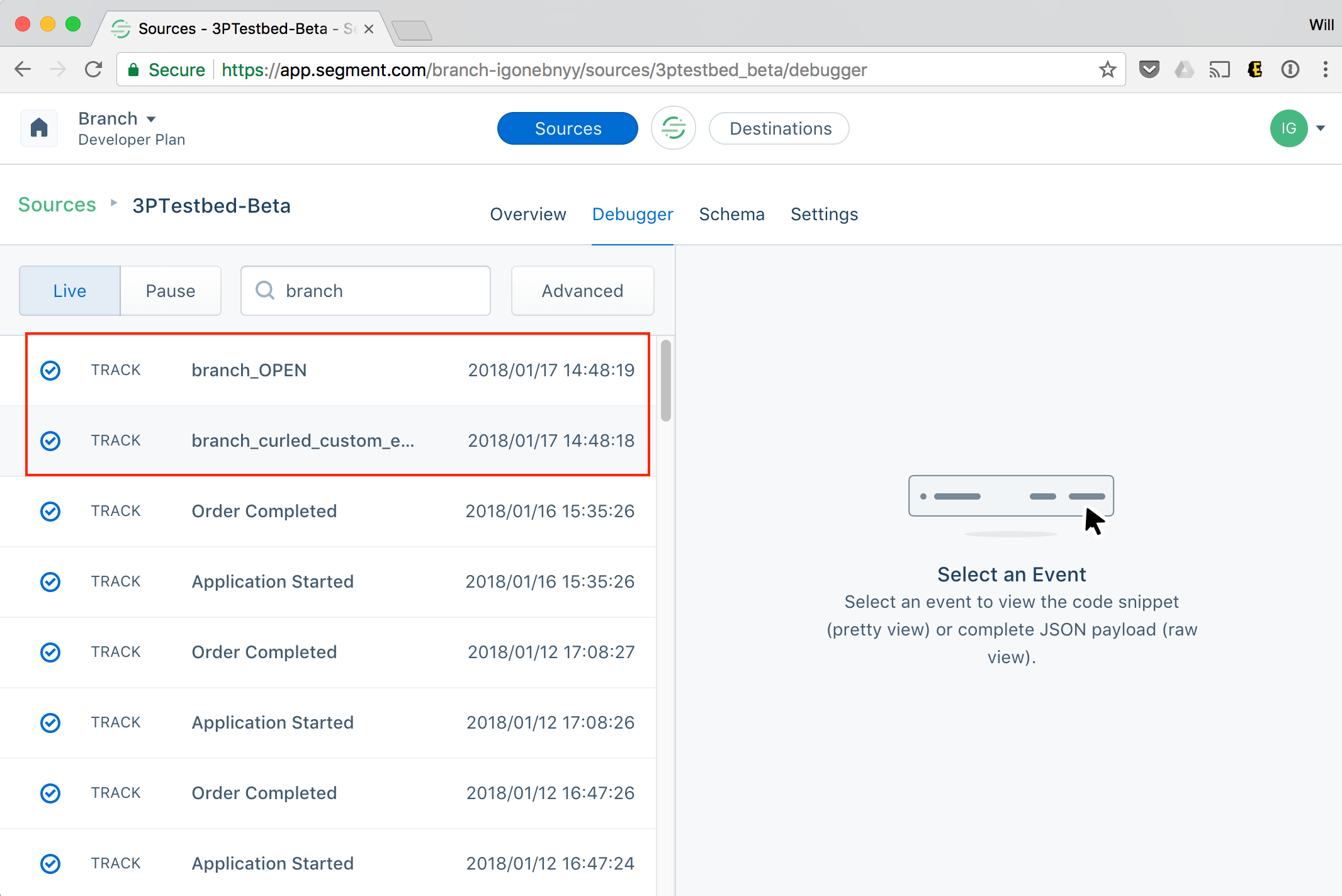
Additionally, individual events, such as those seen in Live View or visible when looking at People, will have Branch link data included. Here's an example:
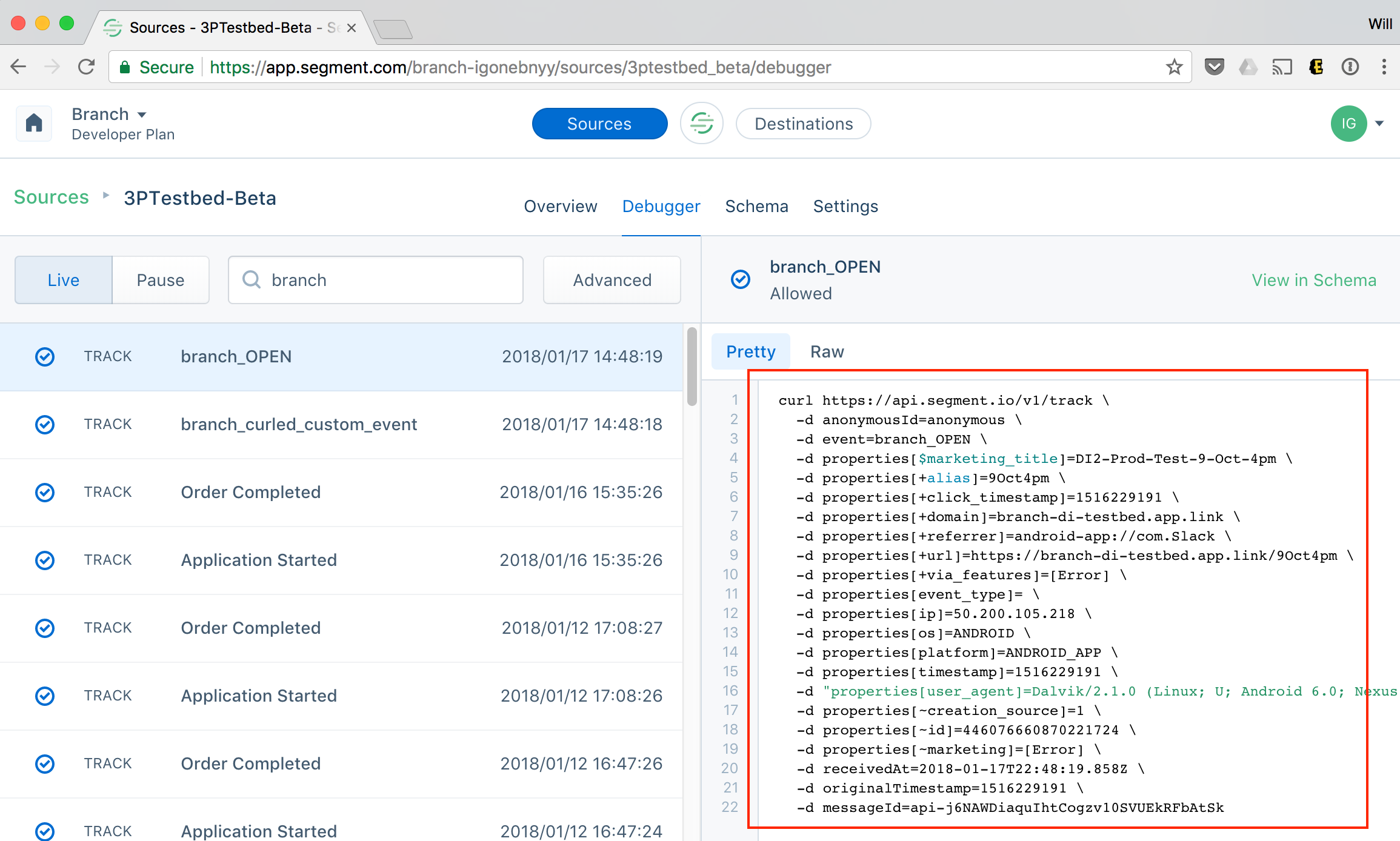
Prerequisites
In order to enable Segment (export), you need to have completed the following:
- Admin access to your Branch Dashboard.
- Enabled Data Feeds for your Branch account.
- Contact your Branch account manager or visit https://branch.io/pricing
- Implemented the Branch SDK into your mobile app (iOS | Android)
- Implement the Segment mobile SDK
- Admin access to your Segment account.
Enable Segment (Export)
1. Retrieve your Segment Token
Find your Segment Token and enter it into the Branch Dashboard.
- Navigate to https://app.segment.com and log into the Dashboard.
- In the dashboard, navigate to your desired Workspace.
- In that Workspace, navigate to Sources and select the Source that has your app listed. Branch is not yet an independent Source, so Branch events appear within your app's Source.
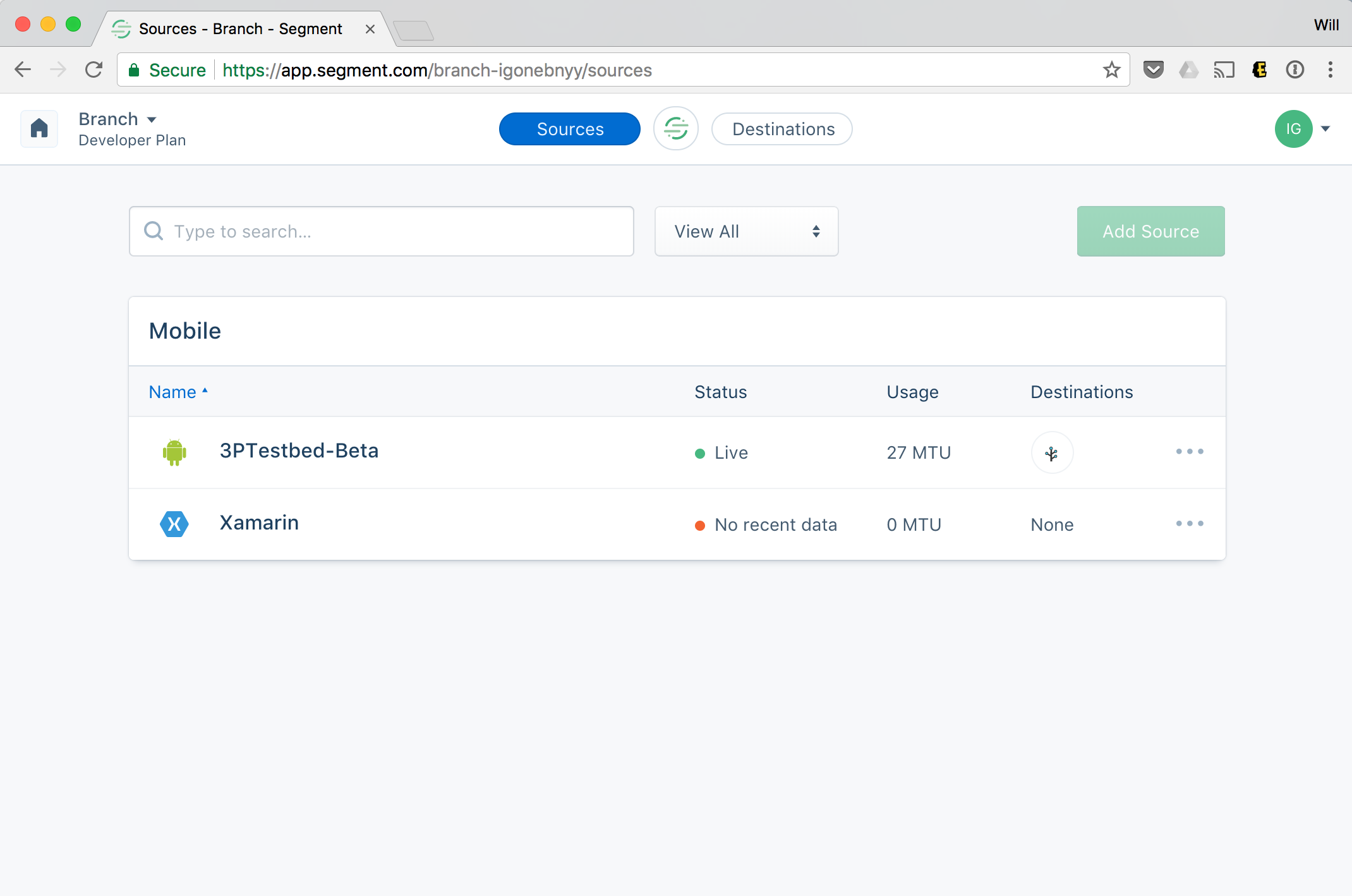
- Click through to Settings > API Keys
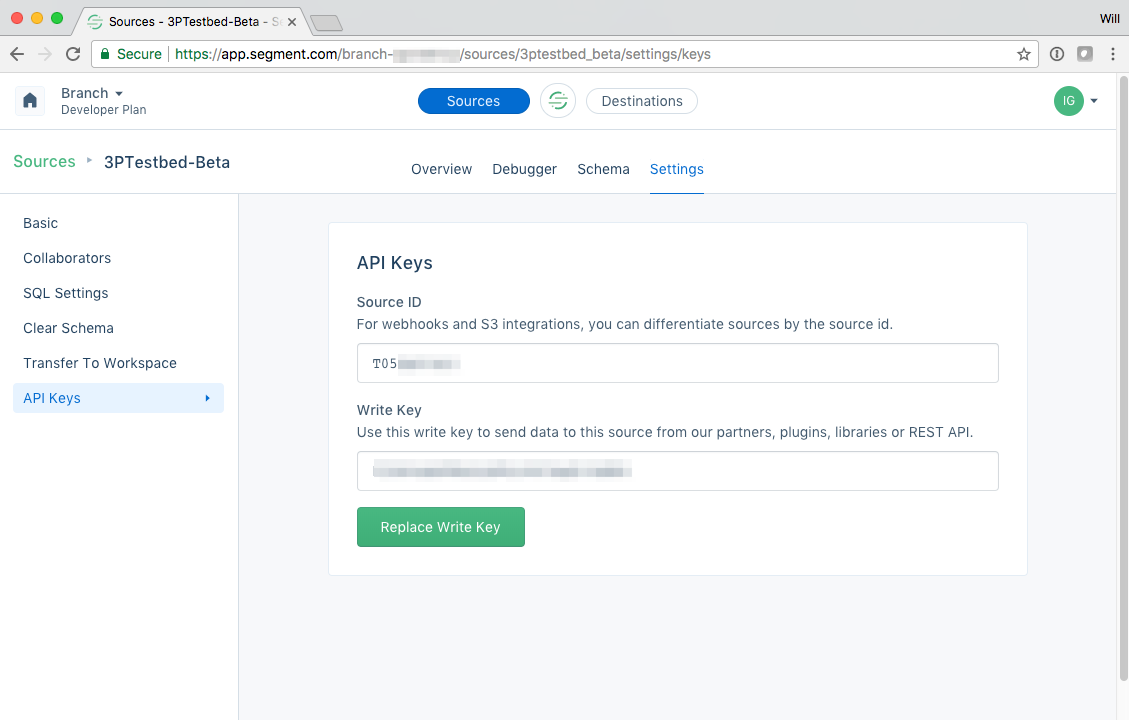
- Copy your key and secret - you'll enter it into the Branch dashboard in a minute.
2. Enable Segment (Export) in Branch
- On the Branch Dashboard (dashboard.branch.io), navigate to the Integrations page.
- Search for Segment and click on the tile.
- Enter your Segment Token under the "Export" section and hit Enable.
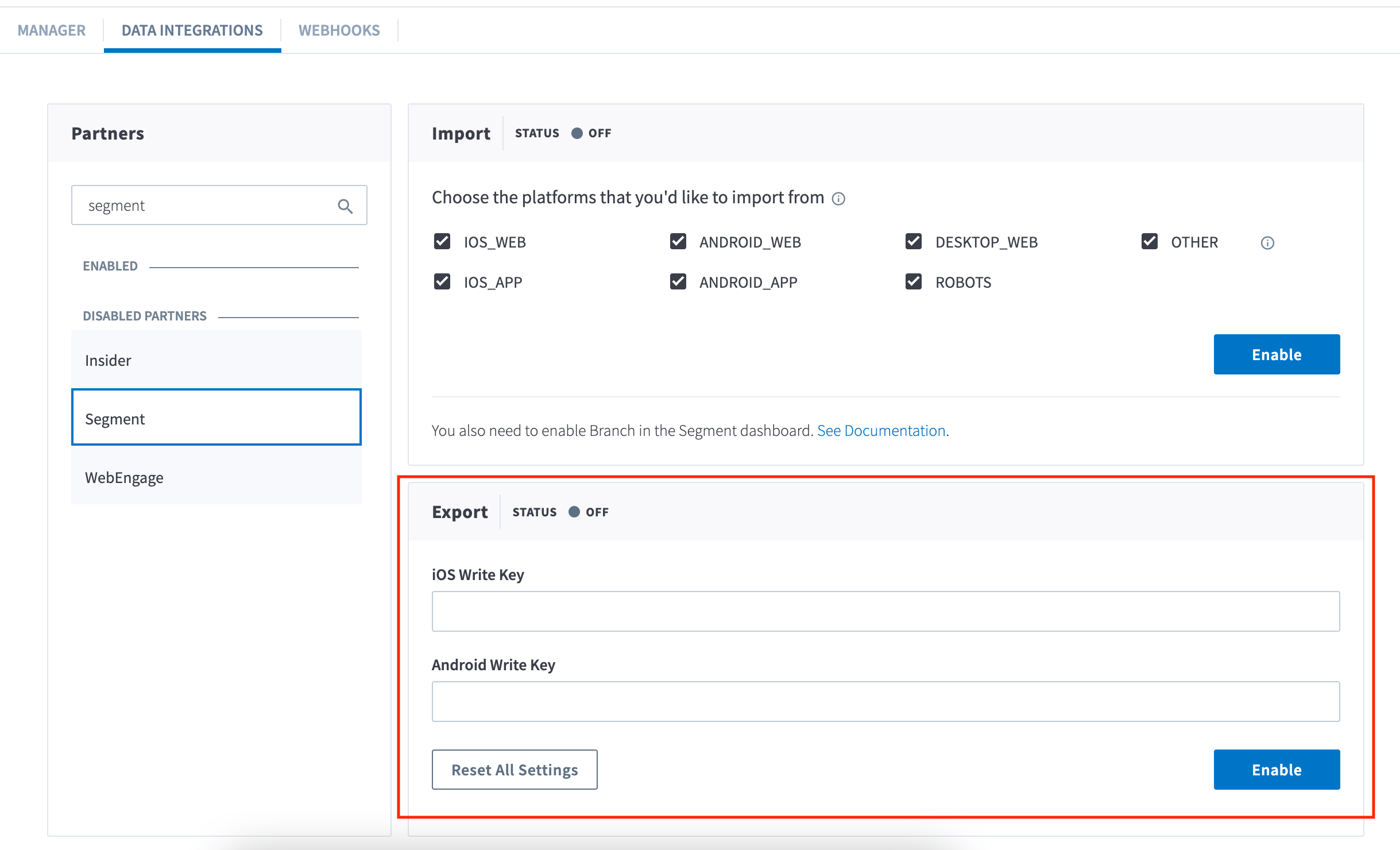
3. Configure App
Pass Segment Anonymous ID
When you're ready to send data through Branch, you'll need to make sure you pass through the configured Segment Anonymous ID the Branch SDKs. In order to do so, you'll ask the Segment SDK to provide you with the Segment Anonymous ID, and pass this value through setRequestMetadataKey on the Branch SDKs.
Here's a sample snippet showing this. NOTE you must set the correct key before calling sessionBuilder()...init(). You must also initialize the Segment SDK before setting the request metadata in the Branch SDK.
iOS
Inside didFinishLaunchingWithOptions
Branch *branch = [Branch getInstance];
[[Branch getInstance] setRequestMetadataKey:@"$segment_anonymous_id" value:[[SEGAnalytics sharedAnalytics] getAnonymousId]];
Swift
Inside didFinishLaunchingWithOptions
if let branch = Branch.getInstance() {
branch.setRequestMetadataKey("$segment_anonymous_id", value:"1234" as NSObject!);
}
Android
Before you initialize in your Application#onCreate or Deep Link Activity's #onCreate.
Branch.getInstance().setRequestMetadata("$segment_anonymous_id", com.segment.analytics.Analytics.with(this).getAnalyticsContext().traits().anonymousId());
...
Branch.sessionBuilder(this)...init();"
In the above snippet, this is the Activity context.
4. Verify Data Sent
Once the above steps are complete, you are now ready to start launching campaigns. Branch-attributed conversions will be sent to Segment. To verify data is being sent from Branch to Segment, you can look at the Branch Dashboard's Liveview Webhook Records and apply the following filter:
| Filter | Operator | Value |
|---|---|---|
| webhook partner key | equals | di_segment |
Updated 6 months ago


