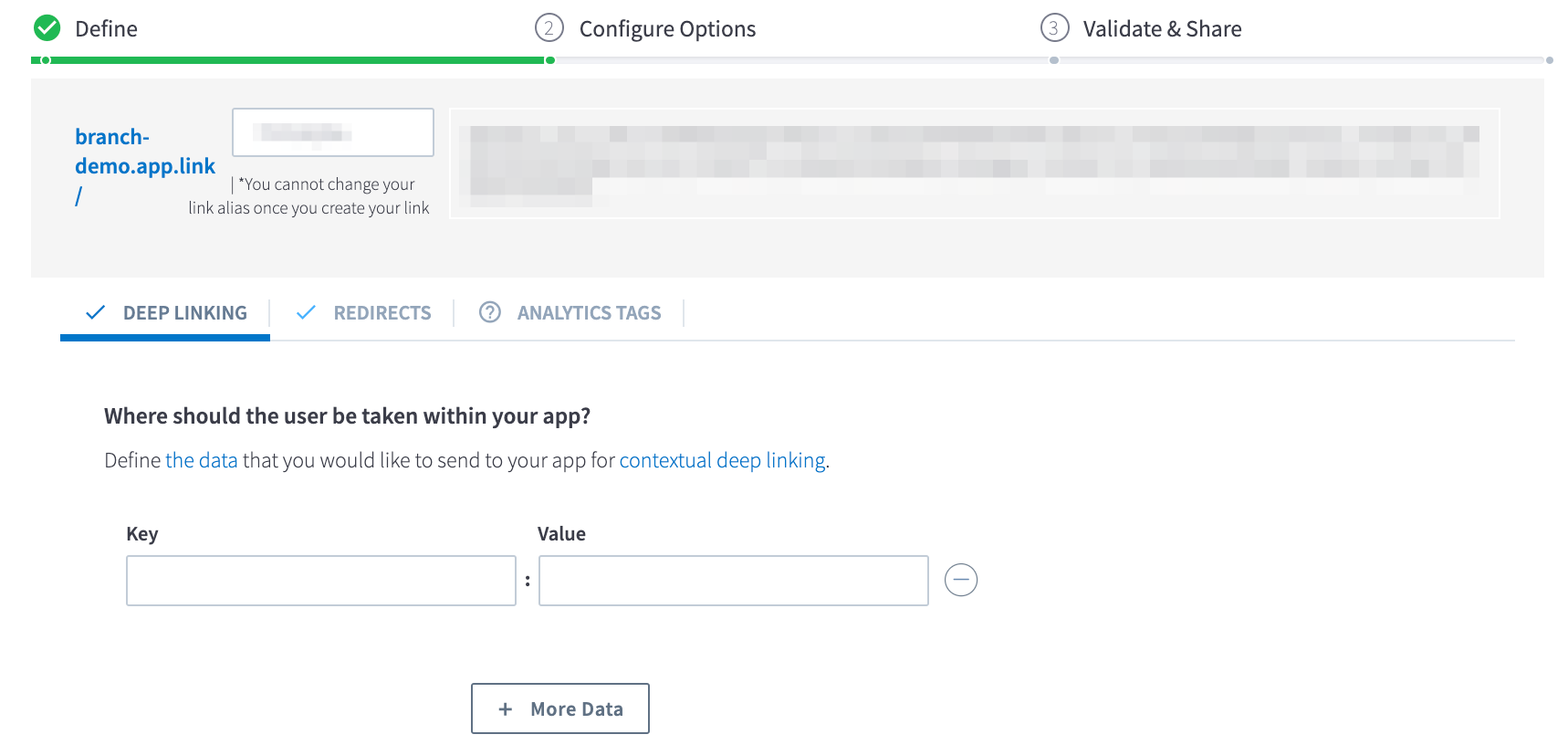Manage
Enable Manage with Branch to power your mobile attribution.

Overview
Manage is a leading mobile in-app advertising solution for brand and performance marketers.
Partner Capabilities
Capability | Details |
|---|---|
Company Type |
|
Deep Linking | Supported |
Attribution |
|
Ad Campaign Types |
|
Ad Formats |
|
Click Types | -Client-side click |
Supported Platforms | -iOS |
Link Wrapping | Not Supported |
Cost Ingestion Support | Not Supported |
Cost Ingestion Types | N/A |
Pricing Models |
|
Prerequisites
In order to enable Manage, you need to have completed the following:
- Created a Branch Dashboard.
- Enabled Universal Ads for your Branch account.
- Contact your Branch account manager or visit https://branch.io/pricing
- Implemented the Branch SDK into your mobile app (iOS | Android)
- Running campaigns through Manage.
Enable Manage
1. Enable Manage in Branch
In the Branch Dashboard under Ads > Partner Management, find/search for Manage. If you're already logged into the Branch Dashboard, you can also click here to go there directly.
Click the Save & Enable button.
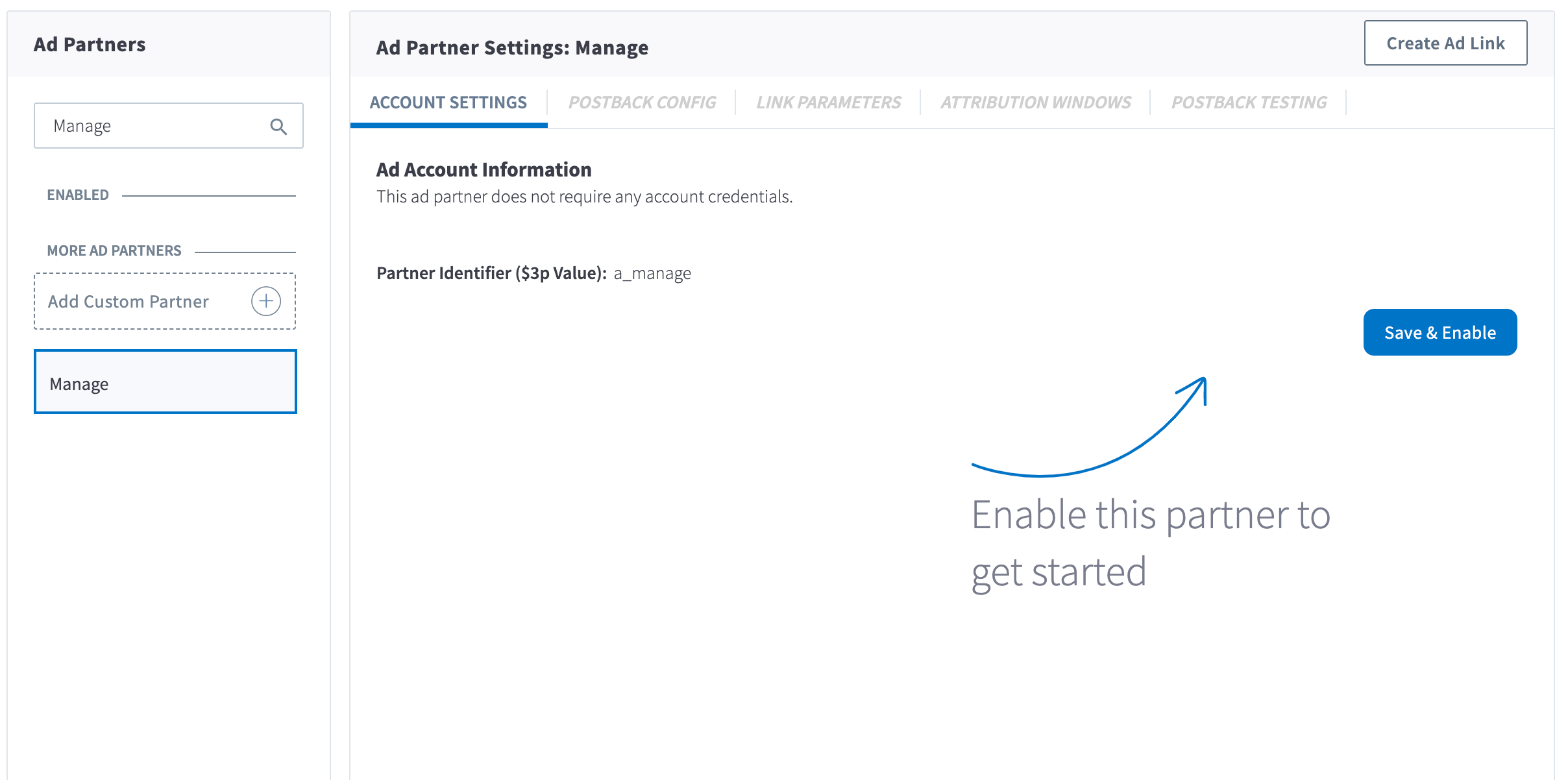
2. Configure Postbacks
Enabling Manage will automatically enable the following postbacks:
- INSTALL
- OPEN
- PURCHASE
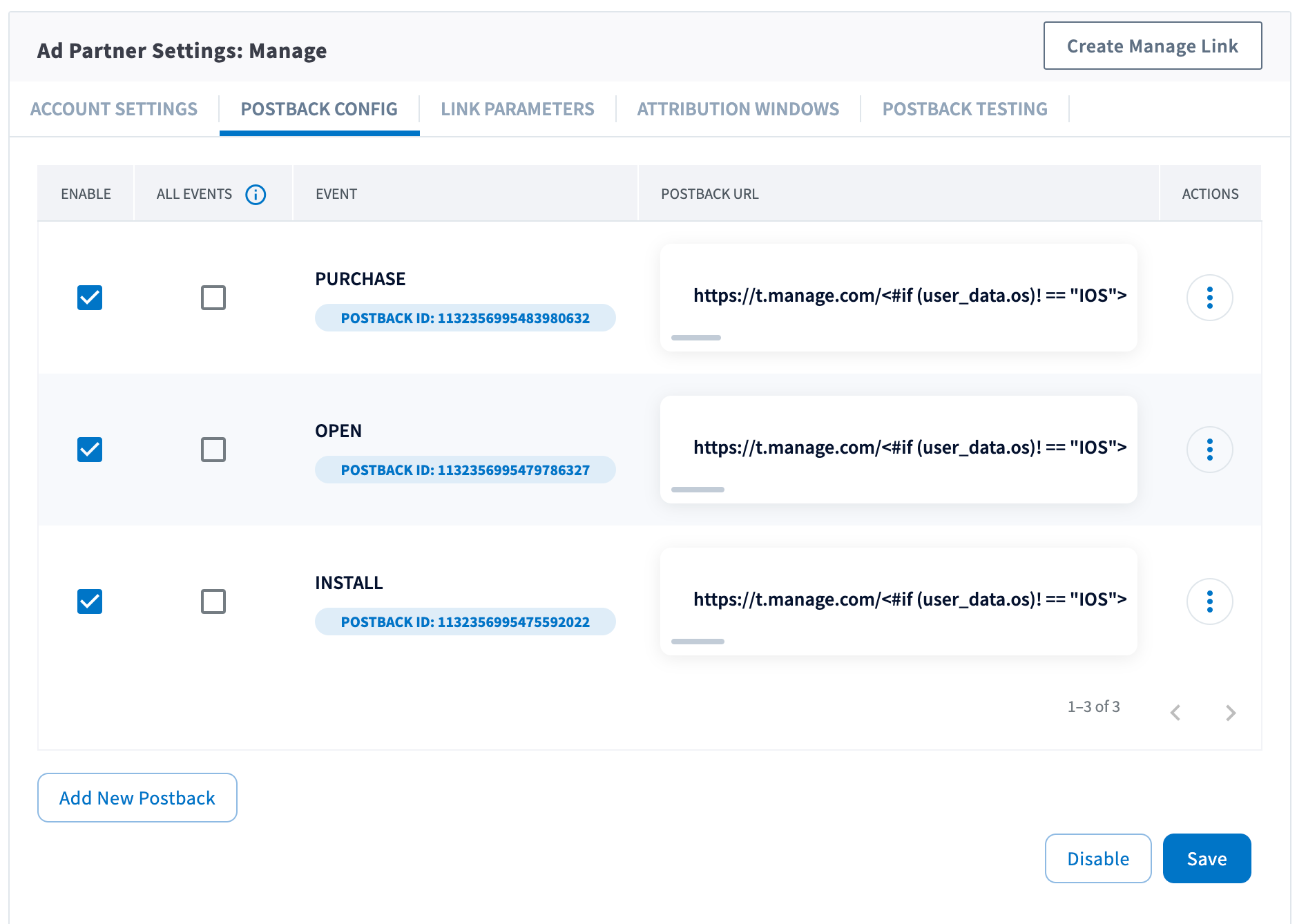
You can configure these postbacks or add more under the Postback Config tab.
Send All Events
Optionally, you can check the checkbox for a given postback for sending all events. When checked, all events will be sent regardless of attribution. Otherwise, the postback will only fire for events attributed to Manage.
Adding Postbacks
Click the Add New Postback button at the bottom of the screen. A modal will appear that will allow you to select an event that you are tracking with the Branch SDKs (including Custom Events).
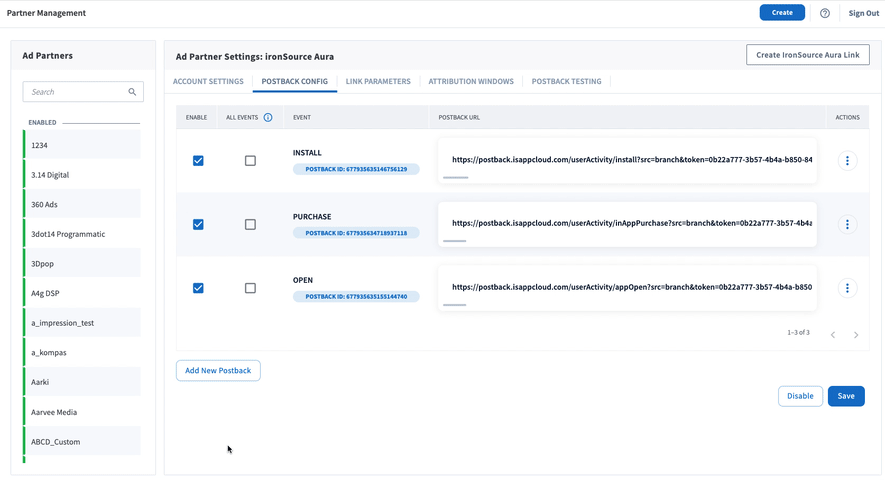
For more in-depth postback configurations, view our guides:
3. Configure Attribution Windows
After configuring your events, navigate to the Attribution Windows tab to set windows by attribution type.
Recommended Attribution Windows
| Attribution Type | Window |
|---|---|
| click to session start | 90 days |
| click to install | 30 days |
| click to conversion event | 90 days |
| impression to session start | 1 day |
| impression to install | 1 day |
| impression to conversion event. | 1 day |
4. Create Branch Ad Link
Next, you'll need to create a Branch Ad Link for your Manage campaigns in order for Branch to properly attribute conversions.
The Branch Ad Link you create will be placed in your Manage campaign.
5. Verify Data in Branch
After launching your Manage campaigns, and conversions begin to happen, you'll want to verify data is being sent from Branch to Manage. You can look at the Branch Dashboard's Liveview Webhook Records and apply the following filter:
| Filter | Operator | Value |
|---|---|---|
| ad partner (3p) | equals | a_manage |
Once applied, data should flow through the Liveview, and you can see the data being sent to Manage from Branch.
Updated about 1 month ago