Amazon
Overview

Amazon Mobile Ad Network enables advertisers to reach Amazon customers on high-quality 3rd party apps on Kindle Fire, Android, and iOS (iPhone, iPad) devices. Using the same techniques that drive advertising on Amazon.com, our Mobile Ad Network offers you more options to extend the reach of your campaign, without compromising the quality of your audience.
PARTNER CAPABILITIES
Partner Capabilities | Details |
|---|---|
Company Type | |
Deep Linking | Supported |
Attribution | Contact support at Amazon for more information. |
Ad Campaign Types | Contact support at Amazon for more information. |
Ad Formats | Contact support at Amazon for more information. |
Click Types | Contact support at Amazon for more information. |
Supported Platforms |
|
Link Wrapping | Contact support at Amazon for more information. |
Cost Ingestion Support | Contact support at Amazon for more information. |
Cost Ingestion Types | Contact support at Amazon for more information. |
Pricing Models |
|
1. Complete Universal Ads Prerequisites
DEVELOPER MAY BE REQUIRED
The following Universal Ads prerequisite includes providing URI schemes and other components that may require a developer:
The following Universal Ads prerequisites involve app code changes:
2. Enable the Integration
- Visit the Ads page on the Branch dashboard.
- Select Partner Management from the sidebar.
- Search for Amazon.
- Select Amazon, and click Save & Enable.
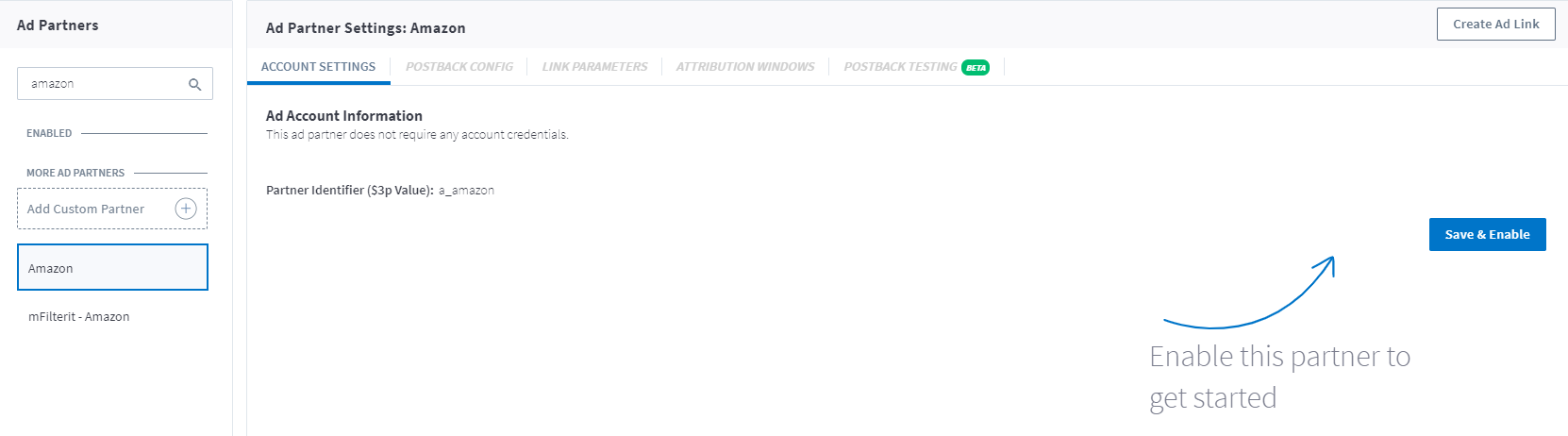
3. Enable Postbacks
When Branch measures a conversion (install or other event), it determines which ad network or partner is responsible for generating the action, then attributes credit to the proper partner accordingly. Branch notifies the Ad partner of these events via postbacks which are turned on when you enable any Universal Ads integrated partner.
Basic postbacks will automatically be activated for events like Install and Purchase when you enable your ad partner.
Branch’s postback system is highly customizable; you can set up postbacks for specific events, as well as specific subsections of events, filtered by link data, user data or event properties.
You can then add additional postbacks, for example, if you wanted to add postbacks for custom events that are specific to your app like Account Created. You can also edit postbacks if there's additional data you really need to pass along to your ad partner.
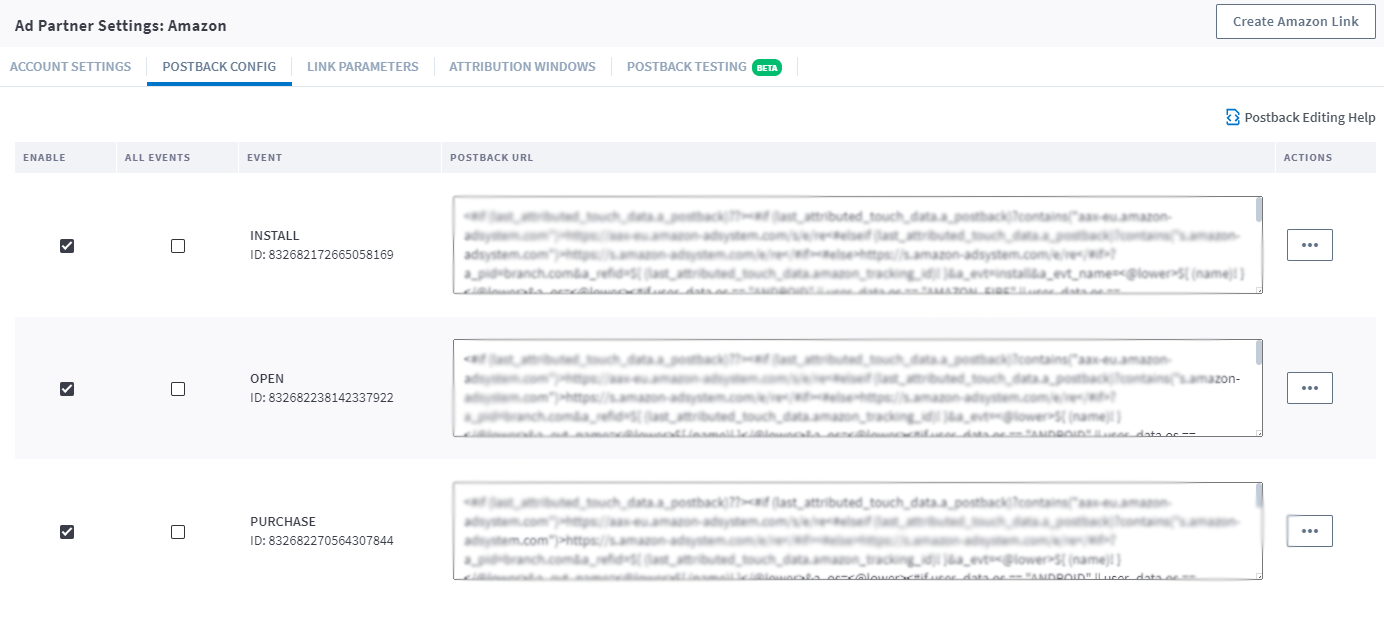
Troubleshoot Postbacks
There may be times when you need to reset a partner's settings; i.e. when a partner updates their postback templates or when perhaps you've made a mistake during partner setup. Resetting a partner's settings allows you to re-enable the partner integration with the correct information to accurately measure and attribute conversion.
Note, by resetting your partner settings, this will:
- Disable the ad partner
- Clear out all of your saved credentials and postbacks that are already setup
- Return the ad partner to its basic configuration
4. Verify Integration Setup
View Link Parameters
By default, Branch automatically appends partner-specific link parameters during the link creation process. When a user clicks on the link, Amazon provides the appropriate parameter values which Branch ingests and uses for attribution and reporting purposes.
Below are the link parameters that Branch automatically appends for this ad partner:
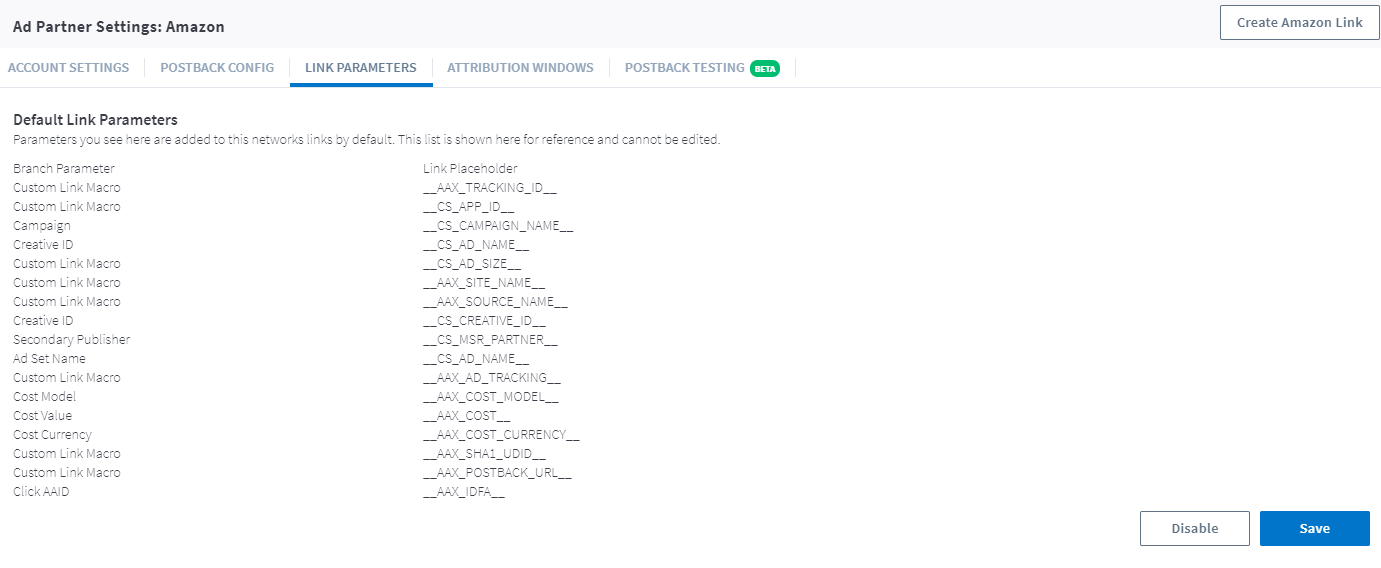
View Attribution Windows
Branch employs Attribution Windows at both the app level and the ad partner level. When you enable Amazon, Branch uses the attribution windows you've selected at the app level.
However, you can choose to use the attribution windows provided specifically by Amazon. To do so, toggle the Use Ad Partner Attribution Windows to on. Please keep in mind that only conversions attributed to this ad partner will use these specific windows; otherwise, the app-level windows prevail.

Test Postbacks
Testing your configuration is a very important step that we highly recommend you take the time to complete before going live with marketing campaigns.
Learn how to Test Postbacks
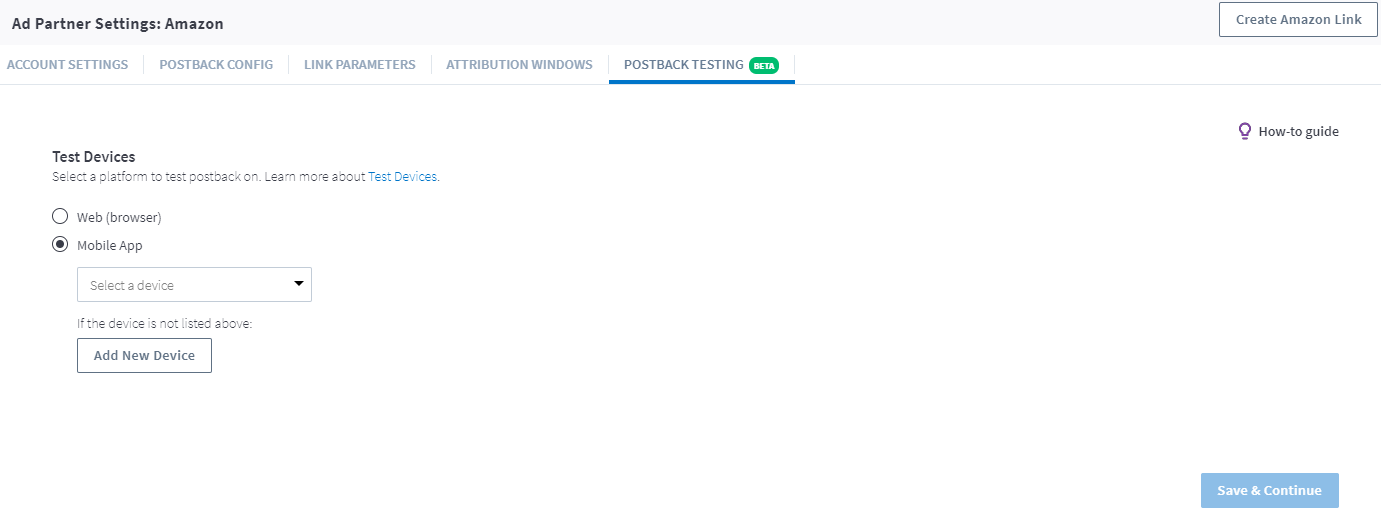
5. Create a Branch Link
If you are running paid advertising campaigns, you'll want to create a Branch Ad Link so we can accurately attribute resulting app conversions to the appropriate advertising partner.
Branch Ad Links support deferred deep linking, Android App Links, and iOS Universal Links, as well as web and app conversions.
Learn how to Create A Branch Ad Link.
Platform-Specific Ad Links
Create separate links to track campaigns for Fire TV devices vs Tablet devices. Make sure to append the following mandatory key-values for tracking ad links on Amazon Fire Tablet/TV Devices:
- Fire Tablet:
%24os=AMAZON_FIRE - Fire TV:
%24os=AMAZON_FIRE_TV
Implement these links for platform-specific Fire OS ad campaigns on the Amazon Advertising platform.


